はじめに
DreamHanksのMOONです。
前回は「ダイアログ」について説明をしていきました。
5. 【Android/Kotlin】ダイアログ(Dialog)
今回はスピナーというViewについて説明していきます。
スピナーとは
スピナーはHTMLのタグのselectと同じ機能のViewです。
Viewをクリックしするとアイテムが表示されるし、
アイテム中に一つをクリックするとそのアイテムがスピナーに配置されます。
スピナーにアイテム追加
アイテムを追加する方法は二つがあります。
xmlファイルにアイテムを追加
・アイテムのリソースxmlファイルを作成
|
1 2 3 4 5 6 7 8 9 10 11 12 13 14 |
<?xml version="1.0" encoding="utf-8"?> <resources> <string-array name="user_items"> <item>佐藤</item> <item>鈴木</item> <item>高橋</item> <item>伊藤</item> <item>渡辺</item> <item>山本</item> <item>中村</item> <item>小林</item> <item>加藤</item> </string-array> </resources> |
・レイアウトのxmlファイルを作成
|
1 2 3 4 5 6 7 8 9 10 11 12 13 14 15 16 17 18 19 20 21 22 23 24 25 26 27 28 29 30 31 |
<?xml version="1.0" encoding="utf-8"?> <LinearLayout xmlns:android="http://schemas.android.com/apk/res/android" xmlns:app="http://schemas.android.com/apk/res-auto" xmlns:tools="http://schemas.android.com/tools" android:layout_width="match_parent" android:layout_height="match_parent" android:orientation="vertical" tools:context=".ListViewActivity" android:gravity="center"> <TextView android:layout_width="wrap_content" android:layout_height="wrap_content" android:textSize="20dp" android:text="ユーザー名を選択してください。" /> <Spinner android:id="@+id/spinner" android:layout_centerHorizontal="true" android:layout_width="100dp" android:layout_height="wrap_content" android:layout_marginBottom="50dp"/> <TextView android:layout_width="wrap_content" android:layout_height="wrap_content" android:textSize="20dp" android:id="@+id/user_name_tv" android:text="選択されたユーザー名" /> </LinearLayout> |
・Activityファイルを作成
|
1 2 3 4 5 6 7 8 9 10 11 12 13 14 15 16 17 18 19 20 21 22 23 24 25 26 27 28 29 30 31 32 33 34 35 36 37 38 39 40 41 42 43 44 |
package com.example.practiceapplication import androidx.appcompat.app.AppCompatActivity import android.os.Bundle import android.view.View import android.widget.* class SpinnerActivity : AppCompatActivity() { override fun onCreate(savedInstanceState: Bundle?) { super.onCreate(savedInstanceState) setContentView(R.layout.activity_spinner) var user_name_tv = findViewById<TextView>(R.id.user_name_tv) var spinner = findViewById<Spinner>(R.id.spinner) //xmlファイルからアイテムの配列を取得 val items = resources.getStringArray(R.array.user_items) //アダプターにアイテム配列を設定 val Adapter = ArrayAdapter(this, android.R.layout.simple_spinner_dropdown_item, items) //スピナーにアダプターを設定 spinner.adapter = Adapter //スピナーのセレクトイベント設定 spinner.onItemSelectedListener = object : AdapterView.OnItemSelectedListener { override fun onItemSelected( parent: AdapterView<*>, view: View, position: Int, id: Long ) { //選択されたアイテムをテキストビューに設定 val userName = parent.getItemAtPosition(position); user_name_tv.text = userName.toString() } override fun onNothingSelected(p0: AdapterView<*>?) { } } } } |
配列やリストにアイテムを追加
・レイアウトのxmlファイルを作成
レイアウトのxmlは上記と同じxmlです。
・Activityファイルを作成
|
1 2 3 4 5 6 7 8 9 10 11 12 13 14 15 16 17 18 19 20 21 22 23 24 25 26 27 28 29 30 31 32 33 34 35 36 37 38 39 40 41 42 43 44 |
package com.example.practiceapplication import androidx.appcompat.app.AppCompatActivity import android.os.Bundle import android.view.View import android.widget.* class SpinnerActivity : AppCompatActivity() { override fun onCreate(savedInstanceState: Bundle?) { super.onCreate(savedInstanceState) setContentView(R.layout.activity_spinner) var user_name_tv = findViewById<TextView>(R.id.user_name_tv) var spinner = findViewById<Spinner>(R.id.spinner) //ユーザー名のリストを生成 var userList = arrayListOf<String>("佐藤", "鈴木", "高橋", "伊藤", "渡辺", "山本", "中村", "小林", "加藤") //アダプターにユーザー名のリストを設定 val Adapter = ArrayAdapter(this, android.R.layout.simple_spinner_dropdown_item, userList) //スピナーにアダプターを設定 spinner.adapter = Adapter //スピナーのセレクトイベント設定 spinner.onItemSelectedListener = object : AdapterView.OnItemSelectedListener { override fun onItemSelected( parent: AdapterView<*>, view: View, position: Int, id: Long ) { //選択されたアイテムをテキストビューに設定 val userName = parent.getItemAtPosition(position); user_name_tv.text = userName.toString() } override fun onNothingSelected(p0: AdapterView<*>?) { } } } } |
アプリ起動
終わりに
今回は「スピナー」について説明をしていきました。
次回はバリデーションチェックについて説明をしていきます。
7. 【Android/Kotlin】バリデーションチェック


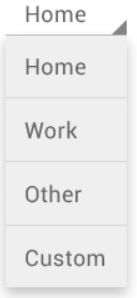
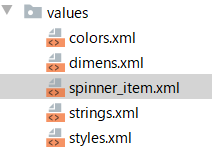
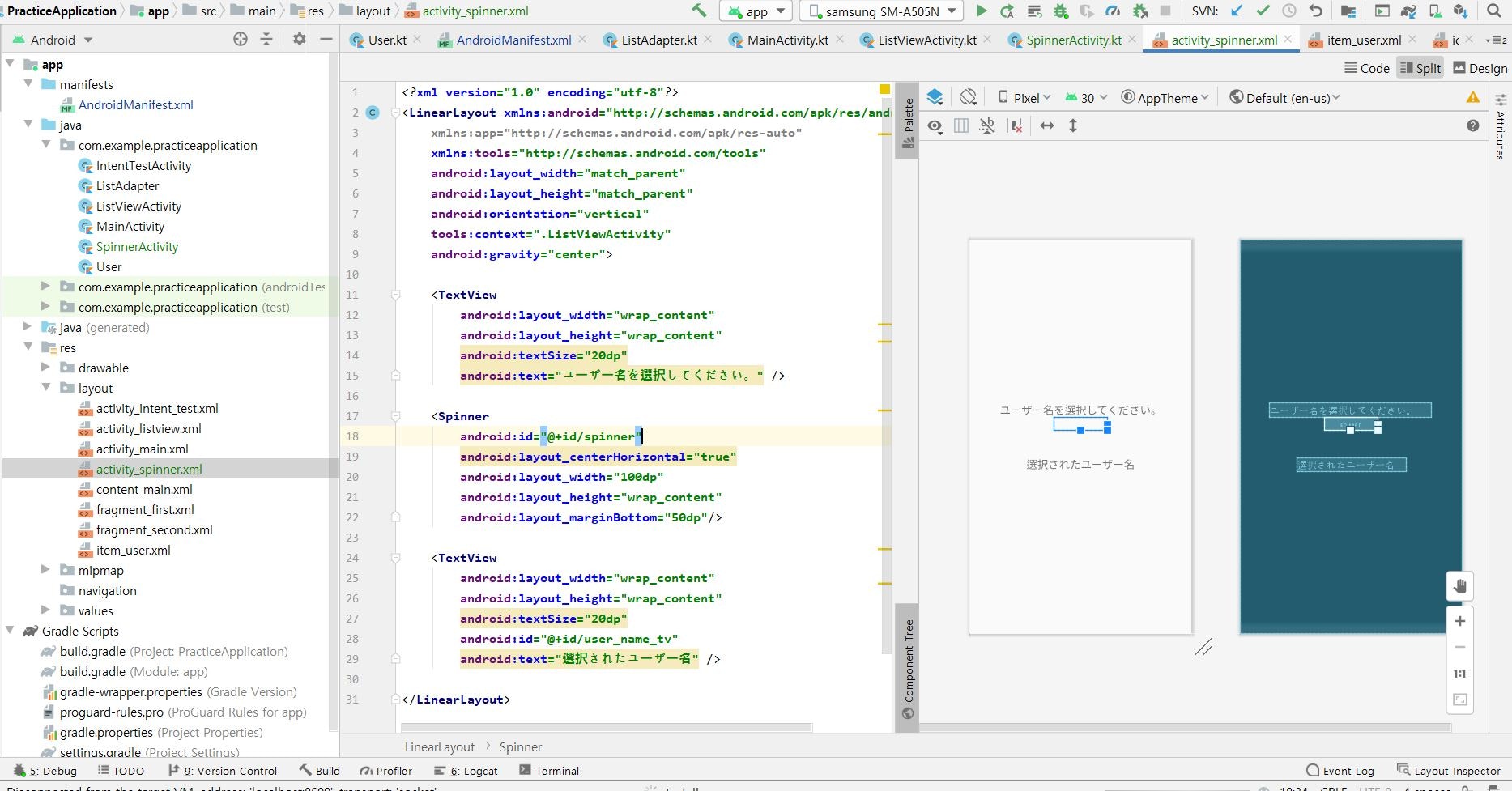
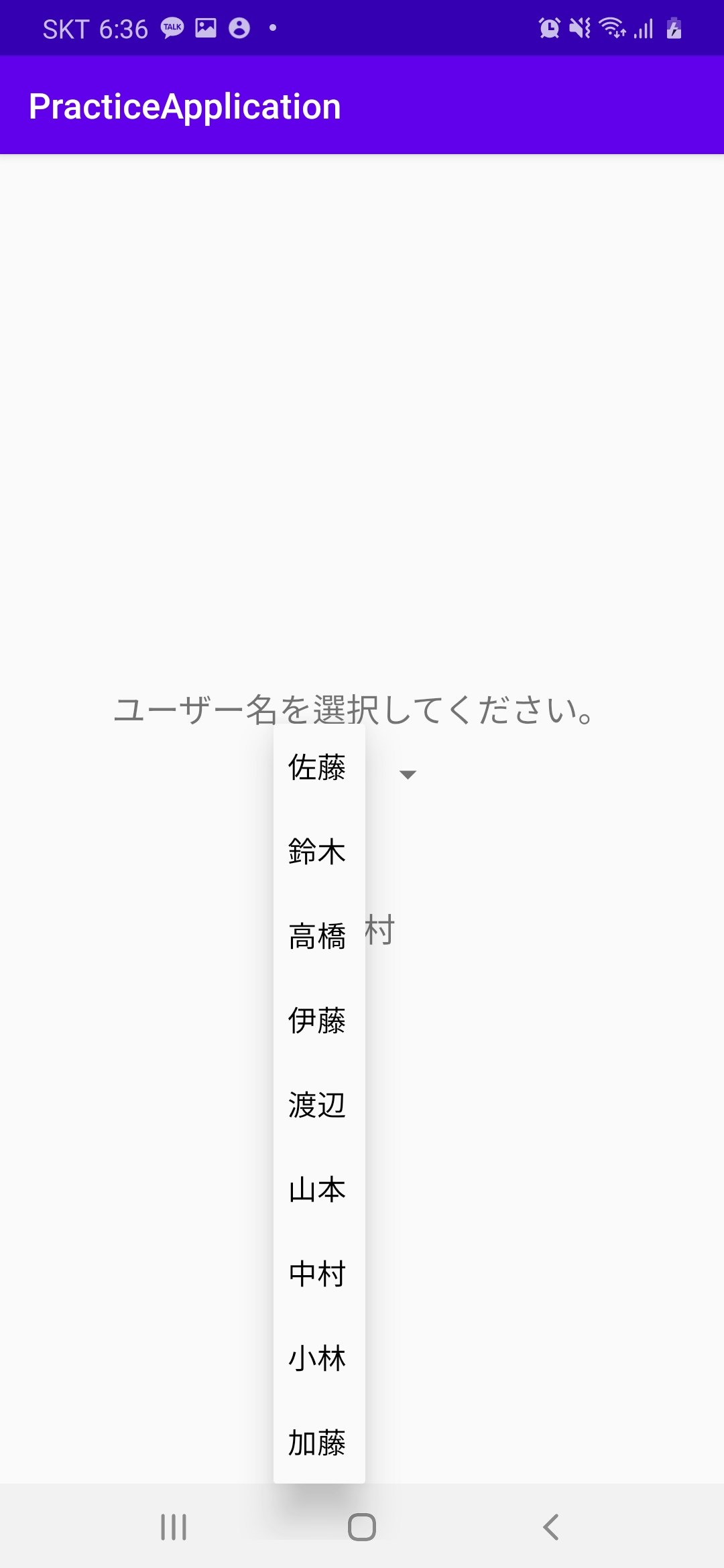


コメント